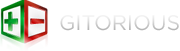| 1 |
[HTML5 Boilerplate homepage](http://html5boilerplate.com) | [Documentation |
| 2 |
table of contents](README.md) |
| 3 |
|
| 4 |
# .htaccess |
| 5 |
|
| 6 |
In Apache HTTP server, `.htaccess` (hypertext access) is the configuration file |
| 7 |
that allows for web server configuration. HTML5 Boilerplate includes a number |
| 8 |
of best practice server rules for making web pages fast and secure, these rules |
| 9 |
can be applied by configuring `.htaccess` file. |
| 10 |
|
| 11 |
**You'll want to have these modules enabled for optimum performance:** |
| 12 |
|
| 13 |
* `mod_setenvif.c` (setenvif_module) |
| 14 |
* `mod_headers.c` (headers_module) |
| 15 |
* `mod_deflate.c` (deflate_module) |
| 16 |
* `mod_filter.c` (filter_module) |
| 17 |
* `mod_expires.c` (expires_module) |
| 18 |
* `mod_rewrite.c` (rewrite_module) |
| 19 |
|
| 20 |
|
| 21 |
## On Windows |
| 22 |
|
| 23 |
You've got a couple of options that depend on how you installed Apache. |
| 24 |
|
| 25 |
1. **WampServer**. This is by far the simplest option. If you have installed |
| 26 |
WampServer just click on the icon in the task bar, hover over the Apache |
| 27 |
section in the menu that comes up and then hover over the modules section. |
| 28 |
You will be presented with a list of modules. Simply click on a module name |
| 29 |
to enable it (or disable it if it is already enabled). A check mark next to |
| 30 |
a module indicates that it is enabled. WampServer will automatically restart |
| 31 |
the Apache service after you enable a module. |
| 32 |
|
| 33 |
2. **Manually editing `httpd.conf`**. This assumes that you have manually |
| 34 |
installed Apache. You will need to locate the `httpd.conf` file which is |
| 35 |
normally in the `conf` folder in the folder where you installed Apache (for |
| 36 |
example `C:\apache\conf\httpd.conf`). Open up this file in a text editor. Near |
| 37 |
the top (after a bunch of comments) you will see a long list of modules. Check |
| 38 |
to make sure that the modules listed above are not commented out. If they |
| 39 |
are, go ahead and uncomment them and restart Apache. |
| 40 |
|
| 41 |
That's it, you're done! |
| 42 |
|
| 43 |
|
| 44 |
## On Linux |
| 45 |
|
| 46 |
These instructions should work on any distribution where `apt-get` has been |
| 47 |
used to install Apache. |
| 48 |
|
| 49 |
1. Open up a terminal and type the following command. Enter your password when |
| 50 |
prompted. |
| 51 |
|
| 52 |
`sudo a2enmod setenvif headers deflate filter expires rewrite include` |
| 53 |
|
| 54 |
1. Restart apache by using the following command so the new configuration takes |
| 55 |
effect. |
| 56 |
|
| 57 |
`sudo /etc/init.d/apache2 restart` |
| 58 |
|
| 59 |
That's it, you're done! |
| 60 |
|
| 61 |
|
| 62 |
## On Mac |
| 63 |
|
| 64 |
Coming soon... |
| 65 |
|
| 66 |
|
| 67 |
## Security |
| 68 |
|
| 69 |
Do not turn off your ServerSignature (i.e., the `Server:` HTTP header). Serious |
| 70 |
attackers can use other kinds of fingerprinting methods to figure out the |
| 71 |
actual server and components running behind a port. Instead, as a site owner, |
| 72 |
you should keep track of what's listening on ports on hosts that you control. |
| 73 |
Run a periodic scanner to make sure nothing suspicious is running on a host you |
| 74 |
control, and use the ServerSignature to determine if this is the web server and |
| 75 |
version that you expect. |
| 76 |
|
| 77 |
|
| 78 |
## Performance |
| 79 |
|
| 80 |
### Configure ETags |
| 81 |
|
| 82 |
```apache |
| 83 |
FileETag None |
| 84 |
``` |
| 85 |
|
| 86 |
Entity tags (ETags) is a mechanism that web servers and browsers use to |
| 87 |
determine whether the component in the browser's cache matches the one on the |
| 88 |
origin server. (An "entity" is another word a "component": images, scripts, |
| 89 |
stylesheets, etc.) ETags were added to provide a mechanism for validating |
| 90 |
entities that is more flexible than the last-modified date. An `ETag` is a |
| 91 |
string that uniquely identifies a specific version of a component. The only |
| 92 |
format constraints are that the string be quoted. The origin server specifies |
| 93 |
the component's `ETag` using the `ETag` response header. |
| 94 |
|
| 95 |
```http |
| 96 |
HTTP/1.1 200 OK |
| 97 |
Last-Modified: Tue, 12 Dec 2006 03:03:59 GMT |
| 98 |
ETag: "10c24bc-4ab-457e1c1f" |
| 99 |
Content-Length: 12195 |
| 100 |
``` |
| 101 |
|
| 102 |
Later, if the browser has to validate a component, it uses the `If-None-Match` |
| 103 |
header to pass the `ETag` back to the origin server. If the ETags match, a 304 |
| 104 |
status code is returned reducing the response by 12195 bytes for this |
| 105 |
example. |
| 106 |
|
| 107 |
```http |
| 108 |
GET /i/yahoo.gif HTTP/1.1 |
| 109 |
Host: us.yimg.com |
| 110 |
If-Modified-Since: Tue, 12 Dec 2006 03:03:59 GMT |
| 111 |
If-None-Match: "10c24bc-4ab-457e1c1f" |
| 112 |
HTTP/1.1 304 Not Modified |
| 113 |
``` |
| 114 |
|
| 115 |
The problem with ETags is that they typically are constructed using attributes |
| 116 |
that make them unique to a specific server hosting a site. ETags won't match |
| 117 |
when a browser gets the original component from one server and later tries to |
| 118 |
validate that component on a different server, a situation that is all too |
| 119 |
common on web sites that use a cluster of servers to handle requests. By |
| 120 |
default, both Apache and IIS embed data in the ETag that dramatically reduces |
| 121 |
the odds of the validity test succeeding on web sites with multiple servers. |
| 122 |
|
| 123 |
The ETag format for Apache 1.3 and 2.x is inode-size-timestamp. Although a |
| 124 |
given file may reside in the same directory across multiple servers, and have |
| 125 |
the same file size, permissions, timestamp, etc., its inode is different from |
| 126 |
one server to the next. |
| 127 |
|
| 128 |
IIS 5.0 and 6.0 have a similar issue with ETags. The format for ETags on IIS is |
| 129 |
Filetimestamp:ChangeNumber. A ChangeNumber is a counter used to track |
| 130 |
configuration changes to IIS. It's unlikely that the ChangeNumber is the same |
| 131 |
across all IIS servers behind a web site. |
| 132 |
|
| 133 |
The end result is ETags generated by Apache and IIS for the exact same |
| 134 |
component won't match from one server to another. If the ETags don't match, the |
| 135 |
user doesn't receive the small, fast 304 response that ETags were designed for; |
| 136 |
instead, they'll get a normal 200 response along with all the data for the |
| 137 |
component. If you host your web site on just one server, this isn't a problem. |
| 138 |
But if you have multiple servers hosting your web site, and you're using Apache |
| 139 |
or IIS with the default ETag configuration, your users are getting slower |
| 140 |
pages, your servers have a higher load, you're consuming greater bandwidth, and |
| 141 |
proxies aren't caching your content efficiently. Even if your components have a |
| 142 |
far future Expires header, a conditional GET request is still made whenever the |
| 143 |
user hits Reload or Refresh. |
| 144 |
|
| 145 |
If you're not taking advantage of the flexible validation model that ETags |
| 146 |
provide, it's better to just remove the ETag altogether. The Last-Modified |
| 147 |
header validates based on the component's timestamp. And removing the ETag |
| 148 |
reduces the size of the HTTP headers in both the response and subsequent |
| 149 |
requests. This Microsoft Support article describes how to remove ETags. In |
| 150 |
Apache, this is done by simply adding the above line to your Apache |
| 151 |
configuration file. |
| 152 |
|
| 153 |
|
| 154 |
### Gzip Components |
| 155 |
|
| 156 |
Compression reduces response times by reducing the size of the HTTP response. |
| 157 |
|
| 158 |
Starting with HTTP/1.1, web clients indicate support for compression with the |
| 159 |
Accept-Encoding header in the HTTP request. |
| 160 |
|
| 161 |
``` |
| 162 |
Accept-Encoding: gzip, deflate |
| 163 |
``` |
| 164 |
|
| 165 |
If the web server sees this header in the request, it may compress the response |
| 166 |
using one of the methods listed by the client. The web server notifies the web |
| 167 |
client of this via the Content-Encoding header in the response. |
| 168 |
|
| 169 |
``` |
| 170 |
Content-Encoding: gzip |
| 171 |
``` |
| 172 |
|
| 173 |
Gzip is the most popular and effective compression method at this time. It was |
| 174 |
developed by the GNU project and standardized by RFC 1952. The only other |
| 175 |
compression format you're likely to see is deflate, but it's less effective and |
| 176 |
less popular. |
| 177 |
|
| 178 |
Gzipping generally reduces the response size by about 70%. Approximately 90% of |
| 179 |
today's Internet traffic travels through browsers that claim to support gzip. |
| 180 |
If you use Apache, the module configuring gzip depends on your version: Apache |
| 181 |
1.3 uses `mod_gzip` while Apache 2.x uses `mod_deflate`. |
| 182 |
|
| 183 |
There are known issues with browsers and proxies that may cause a mismatch in |
| 184 |
what the browser expects and what it receives with regard to compressed |
| 185 |
content. Fortunately, these edge cases are dwindling as the use of older |
| 186 |
browsers drops off. The Apache modules help out by adding appropriate Vary |
| 187 |
response headers automatically. |
| 188 |
|
| 189 |
Servers choose what to gzip based on file type, but are typically too limited |
| 190 |
in what they decide to compress. Most web sites gzip their HTML documents. It's |
| 191 |
also worthwhile to gzip your scripts and stylesheets, but many web sites miss |
| 192 |
this opportunity. In fact, it's worthwhile to compress any text response |
| 193 |
including XML and JSON. Image and PDF files should not be gzipped because they |
| 194 |
are already compressed. Trying to gzip them not only wastes CPU but can |
| 195 |
potentially increase file sizes. |
| 196 |
|
| 197 |
Gzipping as many appropriate file types as possible is an easy way to reduce |
| 198 |
page weight and accelerate the user experience. |
| 199 |
|
| 200 |
|
| 201 |
### Cache busting |
| 202 |
|
| 203 |
A first-time visitor to your page may have to make several HTTP requests, but |
| 204 |
by using the Expires header you make those components cacheable. This avoids |
| 205 |
unnecessary HTTP requests on subsequent page views. Expires headers are most |
| 206 |
often used with images, but they should be used on all components including |
| 207 |
scripts, stylesheets, etc. |
| 208 |
|
| 209 |
Traditionally, if you use a far future Expires header you have to change the |
| 210 |
component's filename whenever the component changes. |
| 211 |
|
| 212 |
The H5BP `.htaccess` has built-in filename cache busting. To use it, uncomment |
| 213 |
the relevant lines in the `.htaccess` file. |
| 214 |
|
| 215 |
Doing so will route all requests for `/path/filename.20120101.ext` to |
| 216 |
`/path/filename.ext`. To use this, just add a time-stamp number (or your own |
| 217 |
numbered versioning system) into your resource filenames in your HTML source |
| 218 |
whenever you update those resources. |
| 219 |
|
| 220 |
#### Example: |
| 221 |
|
| 222 |
```html |
| 223 |
<script src="/js/myscript.20120305.js"></script> |
| 224 |
<script src="/js/jqueryplugin.45.js"></script> |
| 225 |
<link rel="stylesheet" href="css/somestyle.49559939932.css"> |
| 226 |
<link rel="stylesheet" href="css/anotherstyle.2.css"> |
| 227 |
``` |
| 228 |
|
| 229 |
**N.B. You do not have to rename the resource on the filesystem.** All you have |
| 230 |
to do is add the timestamp number to the filename in your HTML source. The |
| 231 |
`.htaccess` directive will serve up the proper file. |
| 232 |
|
| 233 |
Traditional cache busting involved adding a query string to the end of your |
| 234 |
JavaScript or CSS filename whenever you updated it. |
| 235 |
|
| 236 |
```html |
| 237 |
<script src="/js/all.js?v=12"></script> |
| 238 |
``` |
| 239 |
|
| 240 |
However, as [Steve Souders](http://stevesouders.com/) explains in [*Revving |
| 241 |
Filenames: don’t use |
| 242 |
querystring*](http://www.stevesouders.com/blog/2008/08/23/revving-filenames-dont-use-querystring/), |
| 243 |
the query string approach is not always reliable for clients behind a Squid |
| 244 |
Proxy Server. |
| 245 |
|
| 246 |
|
| 247 |
## Trailing slash redirects |
| 248 |
|
| 249 |
Trailing slash redirects can be done by adding one of the options below in `.htaccess`. |
| 250 |
|
| 251 |
### Option 1 |
| 252 |
Rewrite `domain.com/foo` -> `domain.com/foo/`. |
| 253 |
|
| 254 |
```apache |
| 255 |
RewriteCond %{REQUEST_FILENAME} !-f |
| 256 |
RewriteCond %{REQUEST_URI} !(\.[a-zA-Z0-9]{1,5}|/|#(.*))$ |
| 257 |
RewriteRule ^(.*)$ $1/ [R=301,L] |
| 258 |
``` |
| 259 |
|
| 260 |
### Option 2 |
| 261 |
Rewrite `domain.com/foo/` -> `domain.com/foo` |
| 262 |
|
| 263 |
```apache |
| 264 |
RewriteRule ^(.*)/$ $1 [R=301,L] |
| 265 |
``` |
| 266 |
|
| 267 |
Here are some tips to show you how to integrate the rewrite rules with |
| 268 |
different CMS tools. There are four areas you need to look out for: |
| 269 |
|
| 270 |
### 1. Keep a backup |
| 271 |
|
| 272 |
If you use trailing slash redirects on an existing site, always keep a backup |
| 273 |
of your `.htaccess` and test thoroughly on your staging server before using it on |
| 274 |
a production server. |
| 275 |
|
| 276 |
### 2. Don't replace existing rules, merge |
| 277 |
|
| 278 |
For example, if you use CodeIgniter you may have existing URL rewrite rules like: |
| 279 |
|
| 280 |
```apache |
| 281 |
RewriteCond %{REQUEST_FILENAME} !-f |
| 282 |
RewriteCond %{REQUEST_FILENAME} !-d |
| 283 |
RewriteRule ^(.*)$ index.php/$1 |
| 284 |
``` |
| 285 |
|
| 286 |
Merge the above with H5BP rules below: |
| 287 |
|
| 288 |
```apache |
| 289 |
RewriteCond %{REQUEST_FILENAME} !-f |
| 290 |
RewriteCond %{REQUEST_URI} !(\.[a-zA-Z0-9]{1,5}|/|#(.*))$ |
| 291 |
RewriteRule ^(.*)$ $1/ [R=301,L] |
| 292 |
``` |
| 293 |
|
| 294 |
### 3. Be careful of the order |
| 295 |
|
| 296 |
Make sure you test thoroughly in your staging environment. For the above |
| 297 |
example, the order is add trailing slash first, and add your existing rule |
| 298 |
after: |
| 299 |
|
| 300 |
```apache |
| 301 |
# this adds trailing slash |
| 302 |
RewriteCond %{REQUEST_FILENAME} !-f |
| 303 |
RewriteCond %{REQUEST_URI} !(\.[a-zA-Z0-9]{1,5}|/|#(.*))$ |
| 304 |
RewriteRule ^(.*)$ $1/ [R=301,L] |
| 305 |
|
| 306 |
# this gets rid of index.php |
| 307 |
RewriteCond %{REQUEST_FILENAME} !-f |
| 308 |
RewriteCond %{REQUEST_FILENAME} !-d |
| 309 |
RewriteRule ^(.*)$ index.php/$1 |
| 310 |
``` |
| 311 |
|
| 312 |
### 4. Double-check `RewriteBase` path is correct |
| 313 |
|
| 314 |
Make sure your `RewriteBase` path points to the correct location and sits above |
| 315 |
any rewrite rules. This usually happens to those have WordPress and ran the |
| 316 |
auto install. For instance, if you have a site at `example.com/blog`, your |
| 317 |
RewriteBase may look like: |
| 318 |
|
| 319 |
```apache |
| 320 |
RewriteBase /blog/ |
| 321 |
``` |
| 322 |
|
| 323 |
If you already have a working RewriteBase, keep that and don't remove it. |